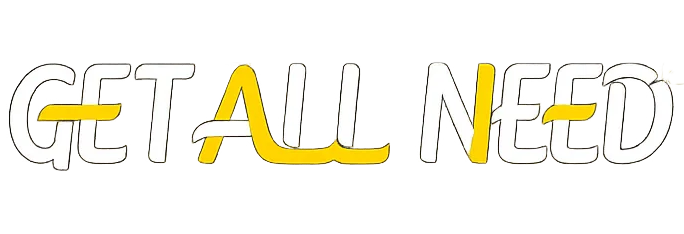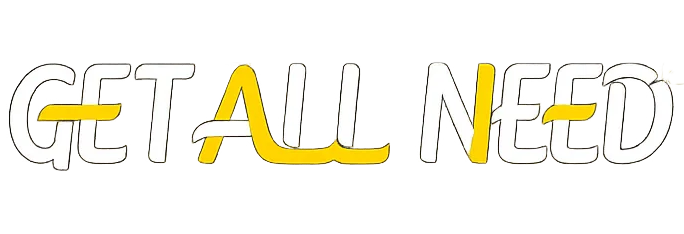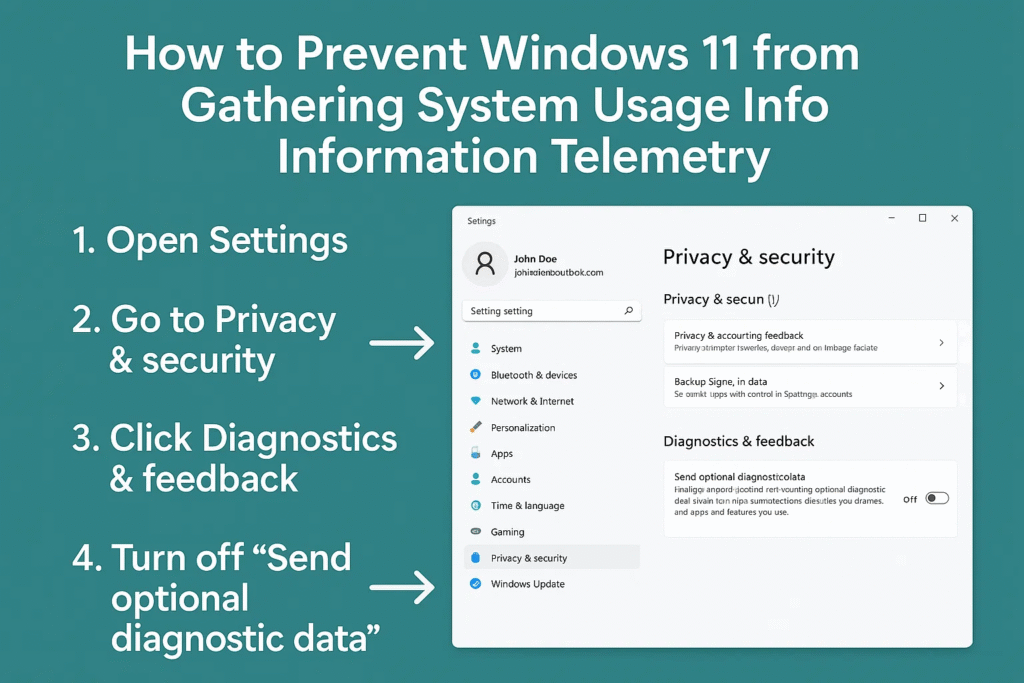Windows 11 has brought a fresh and modern approach to personal computing, with new features, improved design, and enhanced security. However, one area that often concerns privacy-conscious users is telemetry—the automatic collection of system usage and diagnostic data by Microsoft.
Telemetry includes information about how you use your computer, apps, and even certain interactions with the operating system. While Microsoft claims this data collection helps improve performance, fix bugs, and enhance security, many users prefer to maintain full control over their personal data.
In this comprehensive guide, we will discuss why telemetry exists, its implications, and step-by-step methods to prevent Windows 11 from gathering system usage information.
Understanding Windows Telemetry
Telemetry in Windows 11 is a feature that allows Microsoft to collect diagnostic and usage information from devices running the operating system. This information can include:
-
System performance metrics
-
Application usage patterns
-
Device hardware and configuration details
-
Error reports and crash logs
-
Interactions with Microsoft services
Microsoft categorizes telemetry into three main levels:
| Telemetry Level | Description | Data Collected |
|---|---|---|
| Basic | Minimal data collection | Device type, OS version, basic hardware info |
| Enhanced | Detailed usage and feature data | Application usage, system performance metrics |
| Full | Complete telemetry | User interactions, software settings, crash reports, detailed diagnostics |
Why You Might Want to Disable Telemetry
Although telemetry can help improve Windows 11 functionality, there are several reasons to limit or disable it:
-
Privacy Concerns: Telemetry collects personal and system information that some users may consider intrusive.
-
Internet Bandwidth Usage: Telemetry processes can send data frequently, consuming internet resources.
-
System Performance: Reducing telemetry can improve background performance slightly.
-
Corporate Policies: Businesses often require strict control over data sharing for compliance reasons.
Ways to Prevent Windows 11 from Collecting Telemetry Data
There are multiple methods to reduce or disable telemetry, ranging from built-in settings to registry edits.
1. Adjust Privacy Settings
Windows 11 provides basic control over telemetry through the Privacy & Security settings.
Steps to follow:
-
Press Windows + I to open Settings.
-
Navigate to Privacy & Security → Diagnostics & Feedback.
-
Select Required Diagnostic Data Only under Diagnostic Data.
-
Turn off Tailored experiences (personalized tips, ads, and recommendations).
-
Disable Optional Diagnostic Data collection.
This ensures that only minimal required data is sent to Microsoft.
2. Limit Feedback Frequency
Windows frequently requests feedback to improve services, which also contributes to telemetry.
Steps to disable feedback prompts:
-
Open Settings → Privacy & Security → Diagnostics & Feedback.
-
Locate Feedback Frequency.
-
Select Never to stop regular prompts.
This reduces the data Windows collects regarding your activity.
3. Use Group Policy Editor (Pro & Enterprise)
Windows 11 Pro and Enterprise users have additional control through the Group Policy Editor.
Steps:
-
Press Windows + R, type
gpedit.msc, and press Enter. -
Navigate to:
Computer Configuration → Administrative Templates → Windows Components → Data Collection and Preview Builds -
Double-click Allow Telemetry.
-
Select 0 – Security to limit telemetry to the minimum necessary.
-
Click Apply → OK.
Note: This method is not available on Home editions.
4. Use Registry Editor (Home Edition)
Home users can control telemetry by editing the Windows registry.
Steps:
-
Press Windows + R, type
regedit, and press Enter. -
Navigate to:
HKEY_LOCAL_MACHINE\SOFTWARE\Policies\Microsoft\Windows\DataCollection -
If
AllowTelemetrydoes not exist, create a DWORD (32-bit) Value calledAllowTelemetry. -
Set the value to:
-
0 = Security (minimum)
-
1 = Basic
-
2 = Enhanced
-
3 = Full (default)
-
-
Restart your computer to apply changes.
Caution: Incorrect registry edits can cause system instability. Backup the registry before making changes.
5. Disable Connected User Experiences and Telemetry Service
Windows runs a background service called Connected User Experiences and Telemetry, which sends diagnostic data to Microsoft.
Steps to disable it:
-
Press Windows + R, type
services.msc, and press Enter. -
Find Connected User Experiences and Telemetry.
-
Double-click the service, set Startup Type to Disabled.
-
Click Stop if the service is running.
-
Apply changes and exit.
This prevents Windows from continuously sending telemetry data.
6. Disable Microsoft Compatibility Telemetry
The Microsoft Compatibility Telemetry service collects information about system compatibility and application usage.
Steps to disable it:
-
Press Windows + R, type
task scheduler, and press Enter. -
Navigate to:
Task Scheduler Library → Microsoft → Windows → Application Experience -
Locate Microsoft Compatibility Appraiser.
-
Right-click and select Disable.
Optional registry method:
-
Path:
HKEY_LOCAL_MACHINE\SYSTEM\CurrentControlSet\Services\DiagTrack -
Set Start DWORD to 4 (disabled).
7. Disable Cortana and Activity History
Cortana and Activity History track user behavior to provide personalized experiences. Disabling these features reduces telemetry data.
Steps to disable Cortana:
-
Open Settings → Apps → Apps & Features → Cortana → Advanced Options.
-
Turn off background app permissions.
Steps to disable Activity History:
-
Open Settings → Privacy & Security → Activity History.
-
Uncheck Store my activity history on this device.
-
Uncheck Send my activity history to Microsoft.
8. Disable Advertising ID
Windows assigns an advertising ID to users for personalized ads.
Steps:
-
Open Settings → Privacy & Security → General.
-
Turn off Let apps use advertising ID to make ads more interesting.
This prevents apps from tracking user activity for targeted advertising.
9. Limit Data Collection in Microsoft Edge
Even if system telemetry is disabled, Microsoft Edge can still collect browsing information.
Steps:
-
Open Edge → Settings → Privacy, Search, and Services.
-
Set Tracking Prevention to Strict.
-
Turn off Improve Microsoft products by sending browsing data.
This ensures browser activity remains private.
10. Use Third-Party Privacy Tools
Privacy-focused tools can provide an easy way to manage telemetry in Windows 11. Popular tools include:
-
O&O ShutUp10++
-
Windows Privacy Dashboard (WPD)
Steps:
-
Download the tool from a safe source.
-
Review settings carefully and disable telemetry-related options.
-
Apply changes and restart your device.
Only use reputable privacy tools to avoid system risks.
Telemetry Reduction Methods Summary
| Method | Steps | Notes |
|---|---|---|
| Privacy Settings | Settings → Privacy & Security → Diagnostics & Feedback → Required Diagnostic Data | Reduces minimal telemetry |
| Feedback Frequency | Settings → Diagnostics & Feedback → Feedback Frequency → Never | Prevents feedback prompts |
| Group Policy Editor | Computer Configuration → Administrative Templates → Data Collection → Allow Telemetry | Pro & Enterprise only |
| Registry Editor | HKEY_LOCAL_MACHINE\SOFTWARE\Policies\Microsoft\Windows\DataCollection | Home edition control |
| Services | Disable Connected User Experiences and Telemetry | Stops background data collection |
| Task Scheduler | Disable Microsoft Compatibility Appraiser | Prevents app usage telemetry |
| Cortana & Activity History | Disable background permissions & activity tracking | Limits personal data collection |
| Advertising ID | Turn off ad tracking | Prevents behavioral tracking |
| Microsoft Edge | Set tracking prevention to strict | Limits browser telemetry |
| Third-Party Tools | O&O ShutUp10++, WPD | One-click solution |
Additional Privacy Tips for Windows 11 Users
-
Regularly Review Settings: Updates may reset privacy options.
-
Use Local Accounts: Avoid using Microsoft accounts for login if privacy is a concern.
-
Disable Cloud Syncing: Turn off OneDrive or other sync services if not needed.
-
Monitor Background Apps: Check Task Manager for apps sending data.
-
Keep Software Updated: Ensure security patches are applied without enabling telemetry features.
Conclusion
Disabling telemetry in Windows 11 is a personal choice that balances privacy and functionality. While Microsoft collects data to improve performance, security, and user experience, users concerned about privacy can take control.
By using a combination of privacy settings, registry edits, service management, and optional third-party tools, it is possible to significantly reduce or eliminate telemetry data collection.
Maintaining privacy on Windows 11 requires continuous monitoring and adjustment of settings. Following these steps will help protect your personal data, limit unnecessary information sharing, and provide peace of mind while using your system.